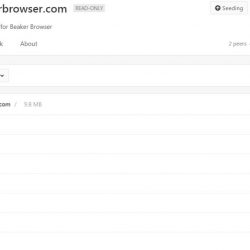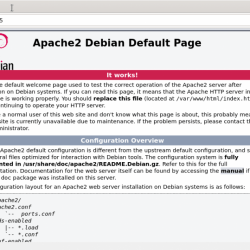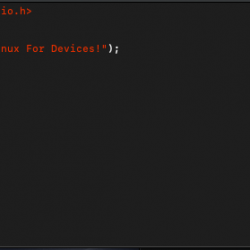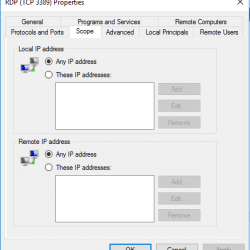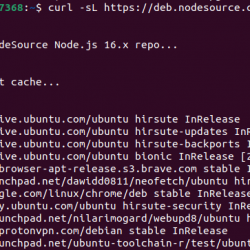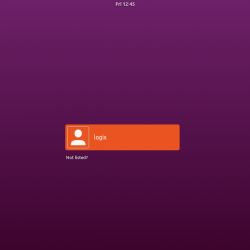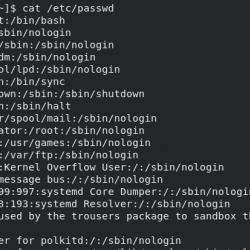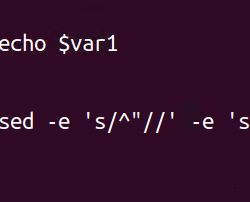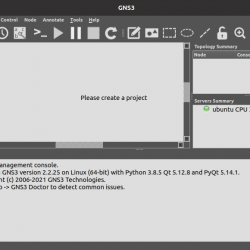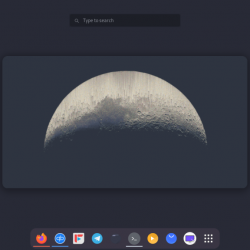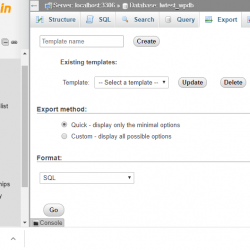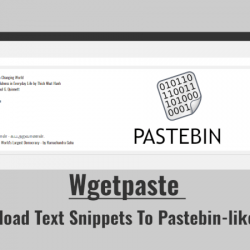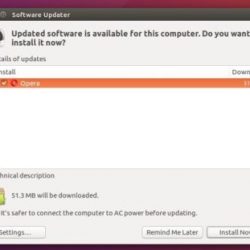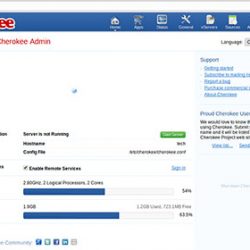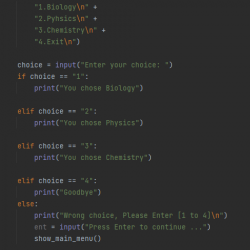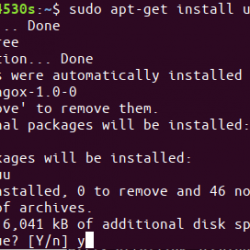oVirt 是一个 开源分布式虚拟化解决方案,旨在管理您的整个企业基础架构。 oVirt 使用受信任的 KVM 管理程序 并建立在其他几个社区项目的基础上,包括 libvirt、Gluster、PatternFly 和 Ansible。
在这篇文章中,我将向您展示 如何在 CentOS 7 上安装 oVirt. 所以,让我们开始吧。
安装 oVirt 引擎包
首先,您必须在 CentOS 7 上添加 oVirt 软件包存储库。为此,请运行以下命令:
# sudo yum install https://resources.ovirt.org/pub/yum-repo/ovirt-release42.rpm
现在,按 和 然后按 Enter.
现在,您必须更新 CentOS 7 操作系统的所有软件包。 为此,请运行以下命令:
# yum update
笔记: 如果任何与内核相关的软件包已更新,请重新启动机器。 运行以下命令以 安装 o虚拟引擎 包和依赖项。
# yum install ovirt-engine
如您所见,将从 Internet 下载 498 MB 的软件包。 现在,按 y 然后按 。
现在,按 和 然后按 Enter 接受 CentOS SIG 虚拟化、存储、OpsTools 和 SCLo 存储库的 GPG 密钥。

配置oVirt
运行 engine-setup 命令开始配置 oVirt 引擎:
# engine-setup
压力机 Enter 配置引擎:
[[email protected] ~]# engine-setup [ INFO ] Stage: Initializing [ INFO ] Stage: Environment setup Configuration files: ['/etc/ovirt-engine-setup.conf.d/10-packaging-jboss.conf', '/etc/ovirt-engine-setup.conf.d/10-packaging.conf'] Log file: /var/log/ovirt-engine/setup/ovirt-engine-setup-20190101101937-u3tqt3.log Version: otopi-1.7.8 (otopi-1.7.8-1.el7) [ INFO ] Stage: Environment packages setup [ INFO ] Stage: Programs detection [ INFO ] Stage: Environment setup [ INFO ] Stage: Environment customization --== PRODUCT OPTIONS ==-- Configure Engine on this host (Yes, No) [Yes]: Yes Configure ovirt-provider-ovn (Yes, No) [Yes]: Yes Configure Image I/O Proxy on this host (Yes, No) [Yes]: Yes Configure WebSocket Proxy on this host (Yes, No) [Yes]: Yes * Please note * : Data Warehouse is required for the engine. If you choose to not configure it on this host, you have to configure it on a remote host, and then configure the engine on this host so that it can access the database of the remote Data Warehouse host. Configure Data Warehouse on this host (Yes, No) [Yes]: Yes Configure VM Console Proxy on this host (Yes, No) [Yes]: Yes --== PACKAGES ==-- [ INFO ] Checking for product updates... [ INFO ] No product updates found --== NETWORK CONFIGURATION ==-- Host fully qualified DNS name of this server [localhost.localdomain]: Setup can automatically configure the firewall on this system. Note: automatic configuration of the firewall may overwrite current settings. NOTICE: iptables is deprecated and will be removed in future releases Do you want Setup to configure the firewall? (Yes, No) [Yes]: Yes [ INFO ] firewalld will be configured as firewall manager. --== DATABASE CONFIGURATION ==-- Where is the DWH database located? (Local, Remote) [Local]: Setup can configure the local postgresql server automatically for the DWH to run. This may conflict with existing applications. Would you like Setup to automatically configure postgresql and create DWH database, or prefer to perform that manually? (Automatic, Manual) [Automatic]: Where is the Engine database located? (Local, Remote) [Local]: Setup can configure the local postgresql server automatically for the engine to run. This may conflict with existing applications. Would you like Setup to automatically configure postgresql and create Engine database, or prefer to perform that manually? (Automatic, Manual) [Automatic]: Automatic --== OVIRT ENGINE CONFIGURATION ==-- Engine admin password: Confirm engine admin password: Application mode (Virt, Gluster, Both) [Both]: Both Use default credentials ([email protected]) for ovirt-provider-ovn (Yes, No) [Yes]: Yes --== STORAGE CONFIGURATION ==-- Default SAN wipe after delete (Yes, No) [No]: No --== PKI CONFIGURATION ==-- Organization name for certificate [localdomain]: --== APACHE CONFIGURATION ==-- Setup can configure the default page of the web server to present the application home page. This may conflict with existing applications. Do you wish to set the application as the default page of the web server? (Yes, No) [Yes]: Setup can configure apache to use SSL using a certificate issued from the internal CA. Do you wish Setup to configure that, or prefer to perform that manually? (Automatic, Manual) [Automatic]: --== SYSTEM CONFIGURATION ==-- --== MISC CONFIGURATION ==-- Please choose Data Warehouse sampling scale: (1) Basic (2) Full (1, 2)[1]: 1 --== END OF CONFIGURATION ==-- [ INFO ] Stage: Setup validation [WARNING] Cannot validate host name settings, reason: resolved host does not match any of the local addresses [WARNING] Warning: Not enough memory is available on the host. Minimum requirement is 4096MB, and 16384MB is recommended. Do you want Setup to continue, with amount of memory less than recommended? (Yes, No) [No]: Yes --== CONFIGURATION PREVIEW ==-- Application mode : both Default SAN wipe after delete : False Firewall manager : firewalld Update Firewall : True Host FQDN : localhost.localdomain Configure local Engine database : True Set application as default page : True Configure Apache SSL : True Engine database secured connection : False Engine database user name : engine Engine database name : engine Engine database host : localhost Engine database port : 5432 Engine database host name validation : False Engine installation : True PKI organization : localdomain Set up ovirt-provider-ovn : True Configure WebSocket Proxy : True DWH installation : True DWH database host : localhost DWH database port : 5432 Configure local DWH database : True Configure Image I/O Proxy : True Configure VMConsole Proxy : True Please confirm installation settings (OK, Cancel) [OK]: Ok [ INFO ] Stage: Transaction setup [ INFO ] Stopping engine service [ INFO ] Stopping ovirt-fence-kdump-listener service [ INFO ] Stopping dwh service [ INFO ] Stopping Image I/O Proxy service [ INFO ] Stopping vmconsole-proxy service [ INFO ] Stopping websocket-proxy service [ INFO ] Stage: Misc configuration [ INFO ] Stage: Package installation [ INFO ] Stage: Misc configuration [ INFO ] Upgrading CA [ INFO ] Initializing PostgreSQL [ INFO ] Creating PostgreSQL 'engine' database [ INFO ] Configuring PostgreSQL [ INFO ] Creating PostgreSQL 'ovirt_engine_history' database [ INFO ] Configuring PostgreSQL [ INFO ] Creating CA [ INFO ] Creating/refreshing DWH database schema [ INFO ] Configuring Image I/O Proxy [ INFO ] Setting up ovirt-vmconsole proxy helper PKI artifacts [ INFO ] Setting up ovirt-vmconsole SSH PKI artifacts [ INFO ] Configuring WebSocket Proxy [ INFO ] Creating/refreshing Engine database schema [ INFO ] Creating/refreshing Engine 'internal' domain database schema [ INFO ] Creating default mac pool range [ INFO ] Adding default OVN provider to database [ INFO ] Adding OVN provider secret to database [ INFO ] Setting a password for internal user admin [ INFO ] Generating post install configuration file '/etc/ovirt-engine-setup.conf.d/20-setup-ovirt-post.conf' [ INFO ] Stage: Transaction commit [ INFO ] Stage: Closing up [ INFO ] Starting engine service [ INFO ] Starting dwh service [ INFO ] Restarting ovirt-vmconsole proxy service --== SUMMARY ==-- [ INFO ] Restarting httpd Please use the user '[email protected]' and password specified in order to login Web access is enabled at: https://localhost.localdomain:80/ovirt-engine https://localhost.localdomain:443/ovirt-engine Internal CA 71:09:A1:4E:43:EE:07:96:A6:91:44:AB:3C:F0:9A:38:31:DD:52:B0 SSH fingerprint: SHA256:Zccf8vubbV5AjeoWQA5azv86DDVrXSC93f7JKp4Sfp4 [WARNING] Warning: Not enough memory is available on the host. Minimum requirement is 4096MB, and 16384MB is recommended. --== END OF SUMMARY ==-- [ INFO ] Stage: Clean up Log file is located at /var/log/ovirt-engine/setup/ovirt-engine-setup-20190101101937-u3tqt3.log [ INFO ] Generating answer file '/var/lib/ovirt-engine/setup/answers/20190101102706-setup.conf' [ INFO ] Stage: Pre-termination [ INFO ] Stage: Termination [ INFO ] Execution of setup completed successfully
配置防火墙
为了能够访问 oVirt 基于 Web 的管理界面,您必须打开 HTTP 和 HTTPS 端口。 您可以在 CentOS 7 上使用 firewalld 轻松完成。
要打开 HTTP 端口,请运行以下命令:
# firewall-cmd --add-service=http --permanent
要打开 HTTPS 端口,请运行以下命令:
# sudo firewall-cmd --add-service=https --permanent
现在,使用以下命令重新加载 firewalld 守护进程:
# firewall-cmd --reload
此时防火墙配置正确。
访问oVirt管理界面
打开 Web 浏览器并输入 URL:
https://ovirtengine.example.com
或者
https://IP_地址
根据您的设置替换域名或 IP 地址。
单击管理员门户。
Enter 用户名为 ‘admin‘ 和 我们在安装和配置文件中提到的内部密码.

登录后,您应该会看到oVirt 的管理界面。 从这里,您可以以图形方式管理 oVirt。 您还可以从这里创建虚拟机。

所以,这就是您在 CentOS 7 上安装 oVirt 的方法。感谢您阅读本文。